We offer video “virtual” appointments using our electronic health system Charm. Charm uses a popular videoconferencing app called Zoom.
Initial Tips
- Please plan on joining the video appointment at least 15 minutes before the start time.
- If you’ve never used Zoom on your device, there will be extra steps to get started.
- Zoom will work best on a high-speed, Wi-Fi connection and using a laptop or tablet rather than a small mobile device.
Email Confirmation
You will receive a specific email confirmation for a video appointment that includes instructions.
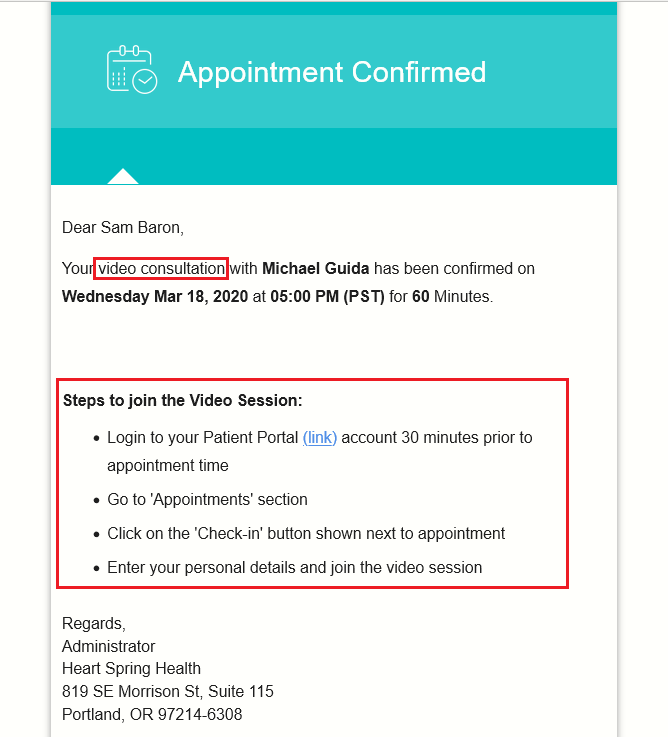
Joining the Video Appointment
When you are ready to join a video appointment, login into your Charm portal and go to Appointments.
Click Check-In for the video appointment you wish to join.
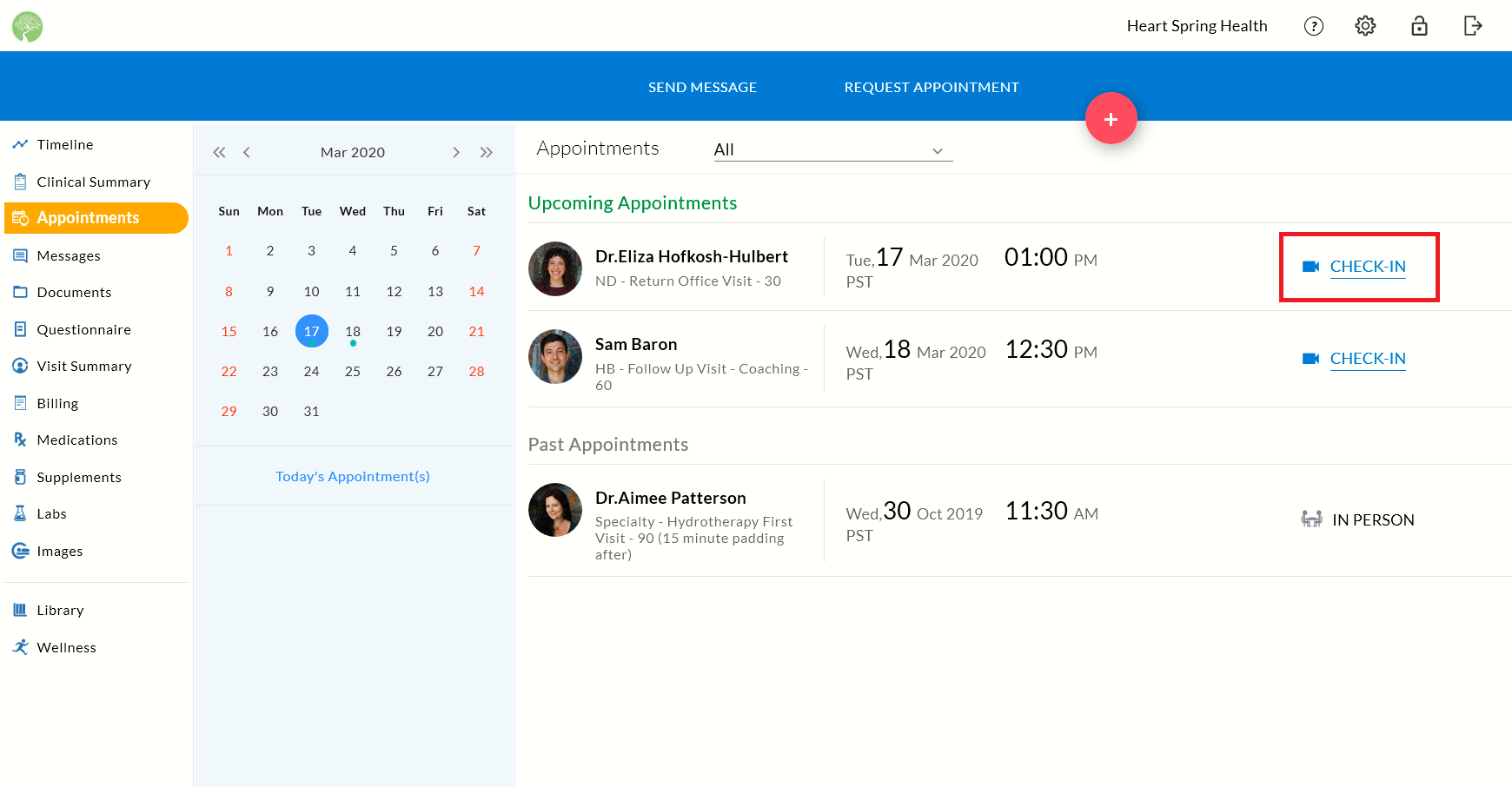
If you have not used Zoom on your device, you will be asked to download and install the Zoom app.
Using Zoom
This is the screen you will see when you join a meeting.
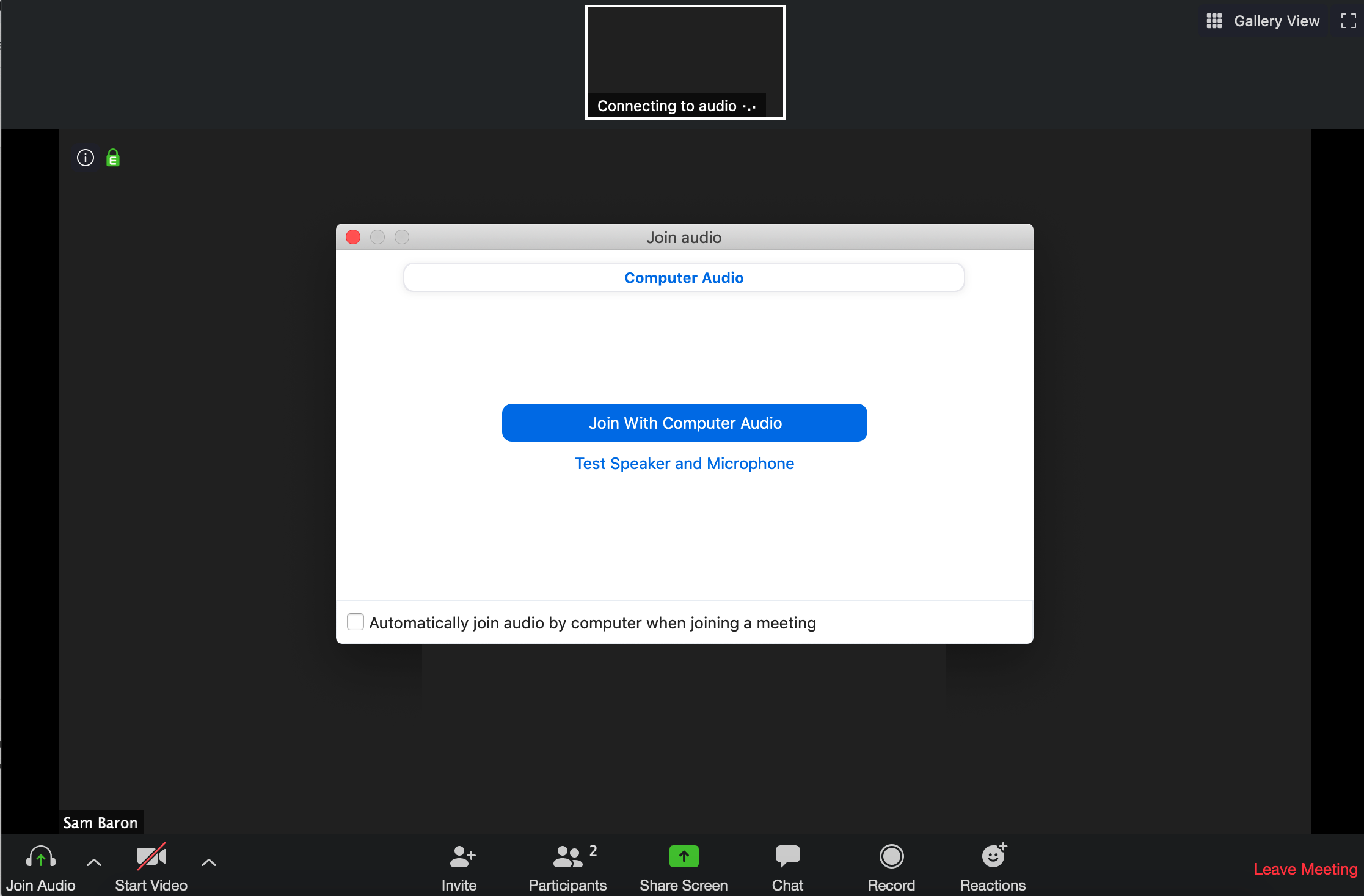
Here are some basic tips:
- If you have never used Zoom or other videoconferencing apps, please click Test Speaker and Microphone.
- To start your audio in the meeting, click Join with Computer Audio (we do not have the option of calling into a Zoom meeting with a phone)
- Please note the buttons in the bottom-bar from left to right:
- Audio Mute/Unmute
- Video On/Off
- Participants – View other people in the meeting
- Share Screen – Allow other people in the meeting to see your computer screen
- Chat – Send chat messages (this is useful if you are having problems with audio or video)
- End Meeting – Leave the meeting
Additional resources are available from the Zoom help page.